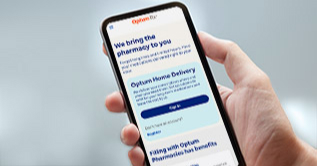FLEX FHIR Importer (File Import Infrastructure)
In addition to the FHIR Layer Exchange (FLEX) platform, the solution for Optum Behavioral Health includes a file import capability. This import feature uses Azure cloud technologies to provide a scalable architecture that can handle file imports of very large datasets. Data is stored in FHIR format for quick access by the FLEX platform and integrates seamlessly with FLEX.
Access Management
Third-party Vendor Portal
The FLEX Vendor Portal allows 3rd party Organizations or application developers to:
1. Register new Organization
2. Register new Applications (apps)
3. Manage approved Organizations and Applications
4. Ability to edit organization and application registration and attestation question submission while an organization or application submission is still under review
Not Supported (planned for future release):
• Email functionality when Organization registration received
• Support page for support ticket request information
• Bulletin Board communications
• Dashboard Banner communications (alerts, downtimes)
Operations Admin Portal
The FLEX Admin Portal allows Optum administrative personnel to:
1. Review 3rd party Organization and Applications registration requests and attestation questions
2. Complete the approval or denial process
3. Ability to block or unblock applications
4. Ability to whitelist or blacklist applications for a respective Organization
5. Ability to search by applications or organizations by name for the respective application and organization pages
6. App member lookup – Find an app that member has approved access for
7. App member lookup – Admin revoke access for a member at the app level
Not Supported (planned for future release):
• Email functionality when Organization has been successfully approved or status modified
• Support page for support ticket request information
• Bulletin Board & Dashboard Banner to send communications to third-party vendors
Member Portal
The FLEX Member Portal allows members to:
1. Register as a member on FLEX portal
2. View and manage all apps member consented to sharing their data
a. Update access token expiration time frame
b. Revoke apps access
Not Supported:
Personal Representative functionality (future release)
Authorization Server
1. Ability to authenticate and authorize Member
a. Eligibility rules ensure members who are trying to share their data with third party applications have a current active plan
2. Ability for FLEX to obtain consent management for the authorized member
Patient Access APIs
Claims APIs
CARIN Consumer Directed Payer Data Exchange (CARIN IG for Blue Button®): http://hl7.org/fhir/us/carin-bb/
Version: CARIN Blue Button Implementation Guide Release 1 - US Realm STU Package: hl7.fhir.us.carin-bb#1.0.0 based on FHIR 4.0.1. Generated 2020-11-23 Ability to perform read, vread and search operations for the following resources. Optum Behavioral Health supports versioned reference resources.
1. Explanation of Benefits (EOB) Professional/NonClinician, EOB Inpatient Institutional and
Outpatient Institutional
Note: MVP1.0 supports EOB Inpatient and Outpatient subtype per CARIN-BB STU Update version 1.1.0 Changes on differentiating ExplanationOfBenefit profiles (FHIR-31594)
• Added ExplanationofBenefit.subType requirements to the Inpatient and Outpatient Institutional ExplanationOfBenefit profiles.
• Added Institutional Claim Subtype ValueSet and Institutional Claim Subtype CodeSystem
a. Search by EOB: The patient would search for a unique EOB that matches the _id entered and the search would return the unique EOB that matches the _id entered.
One on one search
b. Search by Member: The patient would search for EOBs associated with their patient Id entered. If there are matching EOBs associated with the patient, the search would return all EOBs for that patient.
c. EOB – Search by Last Updated Date: The patient would search for EOBs using a date parameter and the search would return all EOBs with _lastUpdated date allowing for comparators (e.g., >, <, >=, <=, etc.).
d. EOB – Search by EOB Type: The patient would search for EOBs associated with specified claim type (e.g., Inpatient, Outpatient, Professional/NonClinician).
a. Search by EOB Type – Inpatient: The patient would search for EOBs associated with the claim type of Inpatient.
b. Search by EOB Type – Outpatient: The patient would search for EOBs associated with the claim type of Outpatient.
c. Search by EOB Type – Professional/NonClinician: The patient would search for EOBs associated with the claim type of Professional/NonClinician.
e. EOB – Search by Identifier: The patient would search for EOBs using Business/Claim Identifier. If there are matching EOBs associated with the identifier search criteria used, the search would return all EOBs for that identifier.
f. EOB – Search by Service Date: The patient would search for EOBs using patient id + service-date allowing for comparators (e.g., >, <, >=, <=, etc.). If there are matching EOBs associated with the patient + service-date search criteria used, the search would return all EOBs for that service-date.
2. Patient
a. Ability to obtain patient data for the requested FHIR logical id of the patient resource
3. Coverage
a. Ability to obtain coverage data for the requested FHIR logical id of the coverage resource
4. Practitioner
a. Ability to obtain practitioner data for the requested FHIR logical id of the practitioner resource
5. Organization
a. Ability to obtain organization data for the requested FHIR logical id of the organization resource