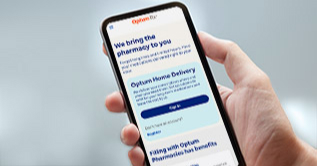This is a modal window.
How Do I Upload a Receipt?
Narrator:
You’ve recently made an eligible purchase with your Optum Financial payment card. In order to verify your transaction, you may be asked to upload an itemized receipt or an explanation of benefits. It’s easy to do! Just make sure your receipt includes the following:
The name of the person who received the care plus the name of the provider or merchant,
The exact amount of the expense, the date of purchase, and a detailed description of the service or items purchased.
Take a picture of your receipt or Explanation of Benefits with your phone or scan the image and save it to your computer. Now it’s time to upload!
Sign in to your account on the mobile app or online. Claims that need documentation are flagged. If you are on your computer, follow the screen instructions to select and upload your receipt image from your computer. Or, from the mobile app, follow the screen instructions to select an image from your phone, or snap an image within the app. Here is a tip: submitting documentation through the mobile app is easier, faster and more convenient.
Most expense reviews are completed in 2-to-4 business days. If there’s ever a problem, we will notify you by email or a letter in the mail, so, be sure your contact information is up to date. Or, sign back in to your account to view the status of your claim.
Learn about how to upload a receipt
You’ve recently made an eligible purchase with your Optum Financial payment card. In order to verify your transaction, you may be asked to upload an itemized receipt or an explanation of benefits. It’s easy to do. Just make sure your receipt includes the following:
- The date of the purchase
- The exact amount of the expense
- The name of the provider or merchant
- The name of the person who received the care
- A detailed description of the service or items purchased